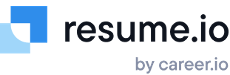How do I duplicate or create multiple versions of my resume?
If you are a resume.io premium user, you can create an unlimited number of resumes and cover letters. As you apply to jobs, we recommend customizing your application for each employer. This could mean including the company’s name in your resume summary, highlighting different skills in your skills section, or updating your employment history with the most relevant examples for the role you are applying to. The ability to duplicate your document and save multiple versions is a handy way to modify your resume and keep track of various documents without having to start from scratch every time.
How to duplicate your resume
Log into your resume.io dashboard and navigate to your documents. Below the document title, you will see several options. Select “More” from the list to open a drop-down menu. Select “Make a copy” to duplicate the document. This process is the same for both resumes and cover letters.

How to rename your resume or cover letter
Once you’ve duplicated your document, it’s a good idea to rename it to keep track of the various versions you’ve created. Within the dashboard, hover over the document name until a pencil icon appears on the right side. Click the pencil to rename the document. Your changes will be saved automatically once you click out of the document name box.

You can also rename your resume or cover letter within the builder. Simply click the document title in order to rename it. Once you click out of the title box, your changes will be saved automatically.