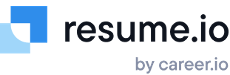How do I create a cover letter?
Did you know that all of resume.io’s 30+ resume templates come with matching cover letter styles? A strong cover letter is a great way to capture the hiring manager’s attention and increase your chances of landing an interview. Here’s how to quickly and easily create one using resume.io.
Choose template
You can choose a cover letter template from our collection page or select “Create new” once logged into the builder and on the cover letter section of your dashboard. Remember, you can change your cover letter template as many times as you’d like during any point of the process.

Fill in your personal details
Add your full name, email address, and phone number as it appears on your resume. Make sure to add the company and hiring manager’s name to give your cover letter a personal touch.
Write your cover letter
Your cover letter is more freeform than your resume so you’ll be able to craft it as you’d like inside of the large box on the left side of the builder. If you’re feeling stuck, browse our collection of 320+ free cover letter samples. If you’ve created a resume with resume.io, our AI can even create a cover letter based on your resume information. Find that option at the bottom of the resume builder.

Edit your cover letter
Make sure the built-in spell check is toggled on inside of the cover letter builder and correct any mistakes. You should also ask a trusted friend or family member to read your cover letter and evaluate the tone and style. Adjust the template and color within the template selector interface.

Download your perfect cover letter
You can download your cover letter writing and design in PDF or DOCX format (depending on the template) using the buttons found above the preview window on the right side of the builder.

Other tips for cover letters
Below are a few additional tips and resources for writing great cover letters.
Changing the name and language of your cover letter
The name of your cover letter will auto-populate with the name of the company you are applying to, but if you don’t add the position or company name, we'll label your cover letter Untitled. Giving your cover letters good names will help your dashboard stay organized. You can also change the language of your cover letter by clicking the flag icon below the cover letter name and selecting the language you want to use.

How to delete a cover letter
Delete a cover letter by going to your documents dashboard and finding the delete option beneath “More”. Remember, deleting a cover letter is permanent, and deleted cover letters cannot be recovered by our team.

Where to find help writing cover letters
At resume.io, we are constantly publishing resources about writing great resumes and cover letters. Start by checking out our blog and subscribing to our Elevator Pitch newsletter. You can also find video guides on cover letter writing for a variety of job titles on our YouTube channel.
If you’ve already crafted your resume inside of resume.io’s intuitive resume builder, creating a cover letter is easier than ever thanks to our AI-powered cover letter generator tool. With just one click, we’ll take the information from your resume and turn it into a great cover letter for you to perfect before submitting. This option can be accessed at the bottom of the resume builder.