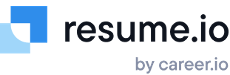How do I create a resume?
Here’s how to create a job-winning resume in 10 easy steps with resume.io.
1. Choose a template & accent color
To get started, select a resume template with a design that is relevant and professional for your job title or industry. Our 30+ expertly designed templates are divided into five categories to help you browse more efficiently. Switch between modern, creative, professional, simple, and ATS-friendly designs to find one that works for you – remember, you can change your template at any point in the process and as many times as you’d like!
2. Add your personal details
Once you open your template within the builder, you should start editing it by adding your basic information to the boxes on the top left-hand side of the screen. While there is space for a variety of personal details, the information you include here will depend on your field, goals, and the location where you plan to work. Here are some of the most common:
- Name: Your first and last name should be included on every resume to identify the document and help the hiring manager better connect with you.
- Job title: Include the job title of the role you are applying for to help a hiring manager immediately understand the purpose of your application.
- Email address: This is the primary way a hiring manager will contact you to set up an interview so make sure it’s professional – some combination of your first and last name usually works best.
- Phone number: It’s also important to include a working phone number where the hiring manager can reach you during daytime hours. Make sure your voicemail is set up with a friendly and professional greeting.
- Location: You may include more or less location information depending on the country where you plan to work. In the U.S., for example, city and state are considered enough detail and there is no reason to include your full home address.
- Photo: Many of resume.io’s templates come with built-in space for a professional headshot of yourself. Make sure to include one only if it’s customary in the country where you plan to work. In the U.S., Canada, and the UK, for example, you should not include a photo on your CV or resume. Learn more about adding a photo to your resume in resume.io.
3. Write your professional summary
At resume.io, we recommend that job seekers write a professional summary to catch the hiring manager’s attention and increase their chances of making a strong first impression. The summary should give a brief overview of your qualifications, any notable employers or accomplishments, and relevant education if you are a student or recent grad. Remember, the hiring manager will be able to find more details further down the page, so keep this section to about 3-4 lines. Here’s more about writing a great summary.
4. Add links
Most career-minded professionals will want to add a link to an up-to-date LinkedIn profile where the hiring manager can get to know them a bit better. If it’s relevant to your industry or job title, you should also include a link to a professional portfolio website where the employer can find samples of your previous work.
5. Add your employment history
This is the biggest section of your resume and should be crafted to highlight your most impressive duties and achievements. Add roles from most recent to oldest and include the employer's name, job title, dates worked, and location. Include roles during the last 10 years featuring relevant experience. Here's a helpful article about when you should (and shouldn't) include all past jobs on your resume.
Under each entry, add 4-5 bullet points that begin with an action verb and use numbers and statistics to convey the impact you had on the company in that role. Here’s more about writing the employment history section. If you get stuck, try browsing our AI-generated library of thousands of sample sentences tailored to a wide range of job titles.
6. Add your education
Add your education starting with your most recent degree and moving backward as you did in the employment history section. If you have a master's degree, it isn't necessary to include your high school or even associate's degree details. If you are a student or recent graduate, you can add one or two bullet points under your education entries to describe your grades, leadership positions, or any other noteworthy achievements. As you move through your career, remove these details to create more space for new employment history information.
7. List your skills
The skills section is usually featured as a list on the side or at the bottom of your resume. While this section might seem easy to fill out, you should always take the time to customize your skills based on the job description of the particular role you’re applying for. That’s because ATS recruitment software focuses heavily on this section and can filter out candidates who don’t include enough skills required for the job. Check out the resume builder’s skills suggestion list to help you get started adding key skills to your resume.
8. Add special sections
At the bottom of our resume editor, you’ll find a few options for additional sections to include that may be relevant or helpful depending on your experience. For students, consider adding references, extra-curricular activities, courses, or internships. Job seekers in some parts of the world may find it necessary to add hobbies. And if you speak a second language, the languages section makes it easy to show your proficiency level.
If you need an even more specific section like awards or publications, simply add a custom section and rename it using the pencil tool that appears when you hover over the section title.
9. Edit, edit, edit!
Once you’ve gotten the basic information on the page, you should spend some time editing both your writing and the layout. Take time to review every section. Make sure the resume builder’s spell check feature is turned on and correct any mistakes that are underlined in red. Double-check that you’ve used strong action verbs, numbers, and concrete details to convey your accomplishments and that you’ve mentioned plenty of skills or qualifications requested in the job description. Each resume should be customized to the unique opportunity you’re applying for. For more help writing a great resume, check out our free library of 500+ industry-specific resume examples.
Now it’s time to adjust your layout. If you’re not 100 percent happy with the template you’ve selected, choose a new one or test out a few. On the template selector page, you can also adjust the line spacing and the color scheme, or use the color picker to make your resume whatever color you’d like. Learn more about adjusting your template here.
You can also reorder sections by dragging the three dots on the left of the section name or rename the section using the pencil icon that appears when you hover your mouse over the section title. You can delete any entry by selecting the bin icon that appears on the right side of the entry.
10. Download or share your resume
Once you’ve finished editing your resume to perfection, you’re ready to share it with hiring managers and land an interview! You have a few options when it comes to downloading your resume:
- If you’re using the resume.io free plan, you can download a TXT file to copy/paste into your own word processor where you can adjust the formatting yourself. Learn more about how to use resume.io for free.
- With our premium plans, you can download a PDF or Word file of your complete resume to upload to online application portals or email to hiring managers.
- You can also duplicate and rename your resumes to create different versions for multiple employers.
- Premium users can share a link to their resume online and access statistics about views and downloads.
Create a matching cover letter for your resume
All of our premium resume templates come with a matching cover letter template, allowing you to create a polished look for any application. Browse our collection here and get started creating a cover letter with resume.io. For even more resume and cover letter tips, make sure to subscribe to our Elevator Pitch newsletter, or find out more about resume.io by reading our reviews on Trustpilot.